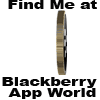•Multitask while on phone calls by hitting the BlackBerry menu key during a call and then selecting Home Screen. You'll then have access to e-mail and other documents--though most BlackBerrys don't allow for simultaneous voice and data transfer, so Internet access is unavailable while on calls.
•Find specific contacts from your BlackBerry home screen by pressing keys for first and last initials, with a space between them. If more than one contact has the same initials, scroll to the appropriate contact.
•Rapidly switch back and forth between BlackBerry applications by holding down the ALT key and then click ESCAPE. While holding down ALT, you can then scroll left or right between apps, and you need only release the ALT key to select a program.
•To reboot without removing the battery, simply hit ALT, RIGHT SHIFT and DELETE.
•To pull up the Help Me screen, navigate to your home screen and then press ALT, either SHIFT key and the letter H. To return to your Home Screen, hit ESCAPE or open the MENU and select Close.
•You can access a variety of helpful Home Screen shortcuts. o do so, click your Phone icon on the Home Screen or hit the green phone button on your device. Then press your Menu key, pick Options, then General Options and change the Dial From Home Screen field from "Yes" to "No." Now you'll need to hit your Phone icon or click the green phone button to dial a number and place a call, but you'll have access to all of the following shortcuts from your Home Screen via a single click of the corresponding letter key: WAP Browser -- W, Alarm -- R, Tasks -- T, Calculator -- U, Options -- O, Address Book -- A, Search -- S, Notes -- D, Profiles -- F, Help -- H, Lock keypad -- K, Calendar -- L, Messages -- M, Browser -- B, BlackBerry Messenger -- N, Saved messages -- V, Compose -- C.
•To put device into Standby Mode so keys cannot be pressed while it's not in use, hold down the Mute key for a second or two. Undo Standby Mode by holding Mute for another couple of seconds.
•Access your BlackBerry address book while on a call by simply clicking the green Send key to open up the phone application and call log. When your call log is on screen, hold down Send again for a couple of seconds until the address book information appears.
•To automatically add an extension to a phone number, type in the appropriate ten digits and then hit the ALT and X keys, followed by the numbers in the extension. Then click the Send button.
•While in a message or text file, you can copy text in two different ways. First, you can simply hold the Shift button while scrolling the trackball over the text you wish to copy, and then hit the BlackBerry Menu key and choose Copy from the associated dropdown menu. You can also copy text by hitting ALT and clicking the track ball before scrolling over the text you wish to copy and then hitting Menu and choosing Copy. To paste text once it's copied, you can either click Menu again and choose Paste, or you can simply hit Shift and click the trackball wherever you want the text to appear.
Fadli Jabir|•dont forget to follow•|@fadli_Jabir